Have you ever wished your conversations with AI assistants like ChatGPT could be more contextual and personalized? That’s the promise of ChatGPT’s new Memory feature.
But for users who rely on multiple AI tools in their workflows (think ChatGPT for text, Midjourney for images, etc.), managing settings and jumping between platforms can get messy.
Platforms like BotHub are emerging to address this challenge, offering a centralized dashboard to access and manage various AI tools, streamline workflows, and potentially boost productivity.
This guide will show how to use ChatGPT’s memory feature. Then ChatGPT can remember what you talked about before! Let’s get started.
Table of Contents
- What is ChatGPT’s New Memory Feature?
- How To Use ChatGPT Memory Feature?
- Using Memory Feature in Conversation
- Managing ChatGPT Memories Feature
- Conclusion
What is ChatGPT’s New Memory Feature?

ChatGPT’s new Memory tool is really helpful. It’s like giving ChatGPT a memory to remember things from your past conversations!
Imagine you have a friend who can remember all the details you’ve told them before, even if you chat again another day. The Memory feature works like that friend’s memory.
It allows ChatGPT to store information you share, like things you like, stuff you’ve talked about already, and even little details you mention. Then when you chat with ChatGPT later, it can recall those stored memories!
This makes your future talks with ChatGPT much more natural and personal. ChatGPT can give you responses that make more sense based on what it remembers about you.
How To Use ChatGPT Memory Feature?
First, you need to have a ChatGPT Plus subscription. The Memory tool only works for Plus members right now. If you don’t have Plus yet, you may want to upgrade to get this cool new feature.
For ChatGPT Plus users, here are the easy steps to turn on Memory:
Step 1: Open ChatGPT
Open ChatGPT and find the Settings menu. Look for a little gear icon or the word “Settings”.
Step 2: Find the Personalization Section
In Settings, find the “Personalization” section. This lets you change preferences for your account.
Step 3: Enable Memory Option
In Personalization settings, you’ll see “Memory” as an option. It may be a switch you can slide or a box to check. Turn Memory to “On”.
That’s it, you’re all set! With just those 3 simple steps, ChatGPT can now remember details from your conversations. Your AI friend will have a memory of your past chats.
Using Memory Feature in Conversation
You don’t have to do anything special, the ChatGPT will automatically remember details from your chat!
- Automatic Memory: As you’re talking to ChatGPT, it will make a memory of little pieces of information you mention. Like if you say your favorite food is pizza or that you’re going on a trip soon.
- Personal Responses: Then ChatGPT can give you responses personalized for you! If you said you like hiking, later ChatGPT might suggest some nice hiking trails when you ask for weekend ideas. It recipes without peanuts if you mentioned being allergic.
- Remembering Specifics: You can also directly tell ChatGPT to remember something important, like “Remember, my birthday is next week!” Then it won’t forget that detail.
ChatGPT remembers these things just like a friend would. So your conversations feel more natural and personal since ChatGPT recalls what you’ve already shared.
Managing ChatGPT Memories Feature
While it’s cool that ChatGPT can remember things, you’re in control of what it remembers about you. Sometimes ChatGPT might save details that aren’t useful or get outdated info.
That’s why ChatGPT Plus lets you manage your memories! Here’s how:
- Go back to the Settings menu and Personalization section where you turned Memory on.
- Look for an option called “Manage Memory” or something similar.
- There you can delete specific conversations you’ve had, so ChatGPT forgets that memory.
- Or you can clear out all your stored memories at once if you want a totally fresh start.
But you don’t have to manage your memories if you don’t want to. If you’re happy with how ChatGPT is using what it remembers about you, just leave it as is.
Managing your memories is optional – it just gives you more control if needed. But ChatGPT won’t store anything you don’t want it to remember.
Conclusion
ChatGPT’s new Memory tool is really cool! With just a few clicks, you can give ChatGPT the ability to remember details from your conversations. Then your AI friend can have more natural, personalized chats with you. It will recall things you’ve mentioned before and give better responses. Memory makes talking with ChatGPT feel more like chatting with a real friend who knows you well. Give this helpful new feature a try!
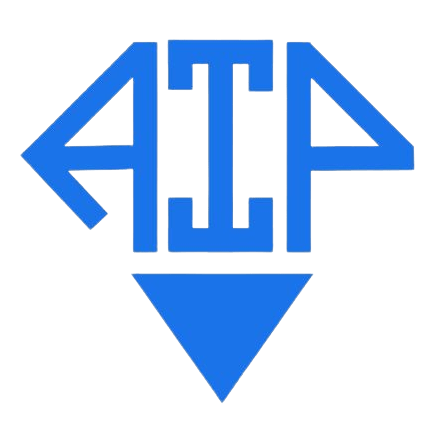
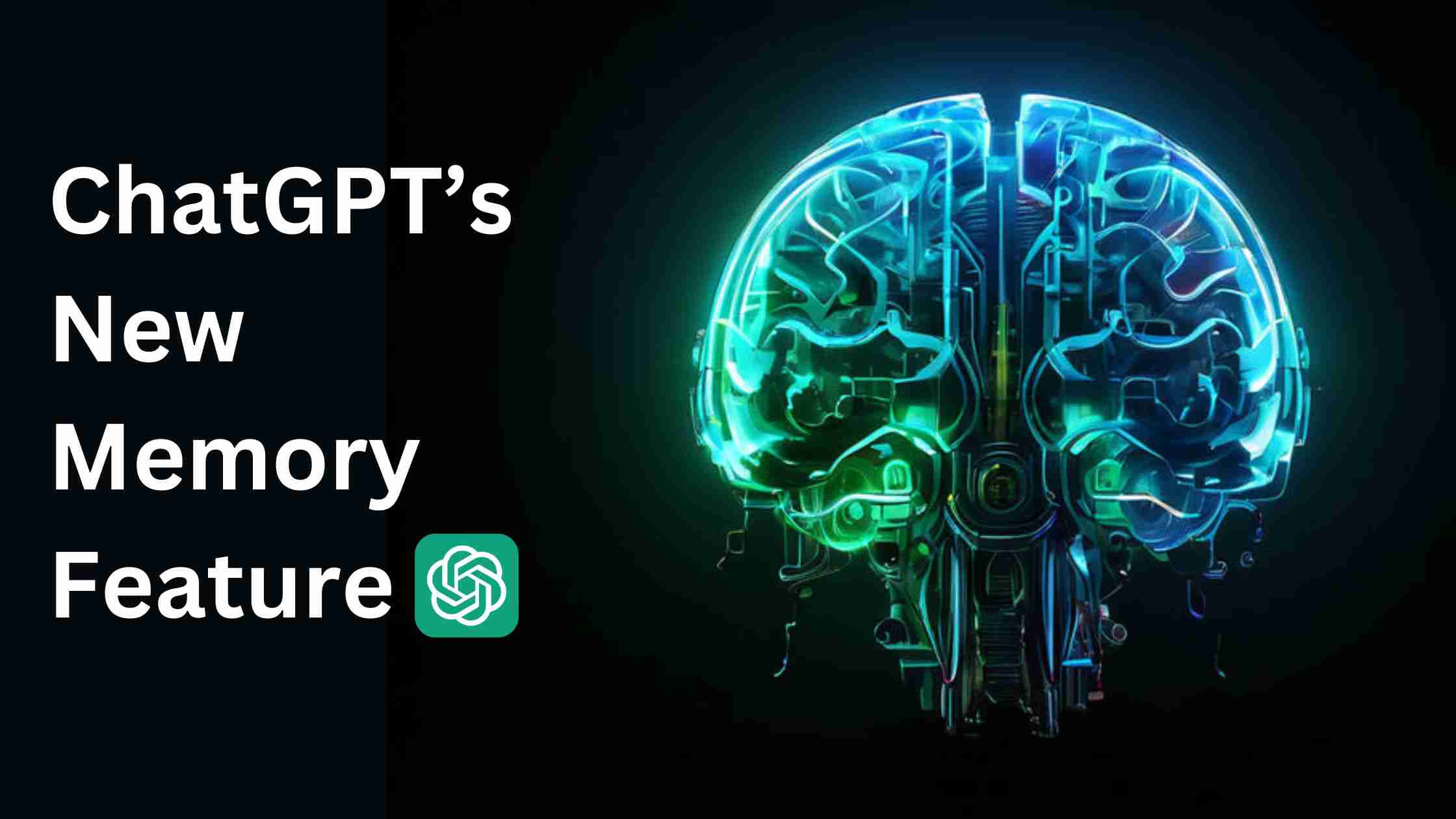
2 thoughts on “How to Use ChatGPT’s Memory Feature: Step By Step Guide”