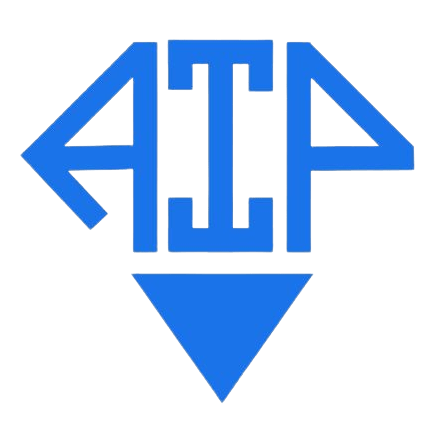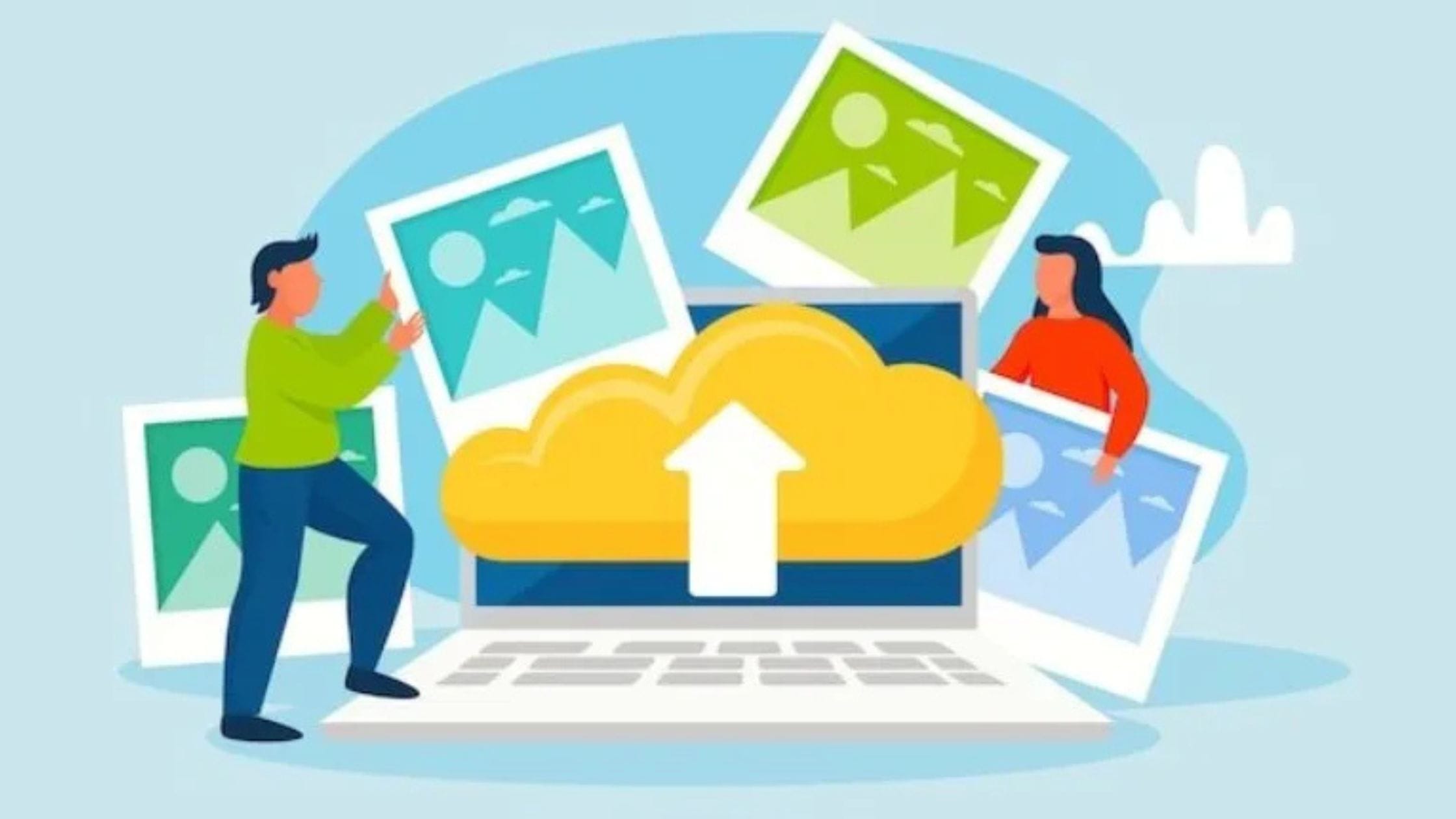In this post, we are going to review an online OCR tool called Imagetotext.me.
Imagetotext.me is a tool used to extract written content from inside images and convert it into standard digital text.
If you are looking to use this tool for your image-to-text conversion needs, read this review from the start to the end. We will take a look at the basic functionality, features, and availability.
Let’s get started.
Table of Contents
- An Introduction to Imagetotext.me
- Imagetotext.me: Basic Functionality and Working
- Imagetotext.me: Features
- Imagetotext.me Pros and Cons
- Verdict and Final Thoughts
An Introduction to Imagetotext.me
Imagetotext.me is a free online tool that you can use without any sort of registration or signing up. This tool is based on a technology called OCR (Optical Character Recognition). OCR is the technology with which text written inside images and on physical surfaces can be scanned and digitized.
With Imagetotext.me, you can convert all types of images into text, whether they are images of real-life objects (such as books and documents) or screenshots taken on mobiles and computers.
You can access Imagetotext.me in different languages, including Spanish and Russian. The OCR engine of the tool can convert images to text regardless of the language. However, selecting the language from the top allows you to view the entire interface in it, making navigation easier.
Imagetotext.me: Basic Functionality and Working
The primary indicator of whether a tool is worth using or not is how well it performs its main function. For an OCR tool, that function is converting images to text. So, let’s take a look at that.
Here is a sample image containing some text:
When we enter this image into Imagetotext.me, here is how the tool processes it and converts it into text:
As far as the accuracy of the result goes, you can see that the tool successfully extracted the content and provided it in the output field. There are no mistakes in the letters or the punctuation.
To further put this tool’s ability to the test, we will now use an image in which the text is not written very clearly.
Here it is:
Image credits: Research Gate
As you can see, the image above contains text that is not in the typical digital format but in handwriting. Here is how the tool processed and converted this image:
The tool was able to recognize and extract the text written inside the image without a problem. However, the only thing wrong with the output is that there are line breaks in the text inside of a continuous line.
Imagetotext.me: Features
Now that we have looked at how well this tool works, let’s move on to discuss the main features that it provides.
1. Multiple image input
One of the best features of this tool that we noticed right off the bat was the multiple-image input capacity. You can enter up to 5 images at a time, and each of those images can be up to 4 MB in size.
Thanks to this feature, you can work with a large number of files at the same time and not have to run the process again and again.
2. It supports multiple image formats
With Imagetotext.me, you can use images in different formats. You can upload images in the following formats:
- JPG
- JPEG
- Webp
- PNG
These are some of the most commonly used formats. The only other popular format that this tool does not support is SVG.
There are some tools online that only support one format, like PNG or JPG. When using those tools, you have to convert the image formats to get them to the one that is supported by the tool. But with Imagetotext.me, this problem does not exist.
3. It provides multiple file import methods
You can import your images to this tool using a number of different methods. You can drag and drop the file from another source, upload an image from your local store, or simply enter a URL.
By adding the URL, you can fetch an image from anywhere on the internet.
Thanks to these multiple file-importing methods, using Imagetotext.me is super easy and simple.
4. It lets you download the extracted text to your local storage
With Imagetotext.me, you can also download the extracted text to your local storage to save time. Once the tool provides you with the text, you can click on the individual download buttons or the “Download All Results.” By clicking on the latter, you can collectively save all of the outputs to your device.
Imagetotext.me Pros and Cons
Overall, this tool is quite excellent in terms of the features it provides and how well it is able to perform its basic functions. However, there are some downsides to it as well. Since this is a review of Imagetotext.me, we want to make you aware of not only the good parts but also the not-so-good ones.
| Pros | Cons |
| Free to use | Dated and clunky-looking user interface |
| Accurate text extraction | Does not support SVG |
| Can support multiple files at once | Loading times can sometimes be long |
| Can support multiple file formats | |
| Provides multiple methods of importing files | |
| Cropping option for image adjustment |
Verdict and Final Thoughts
As far as the performance and the basic functionality go, Imagetotext.me is an excellent tool. It accurately extracts text from the provided images. You can upload multiple images using different importing methods. You can even crop and rotate images individually before starting the process to make sure that the text is extracted properly.
However, there are some downsides to this tool as well. The interface is quite dated and looks clunky. It does not support the SVG format, which is often used for website images.
Keeping in consideration all of these factors, Imagetotext.me is a tool that we would give a rating of 8/10. It does the basic work but it does have some areas that could be improved.